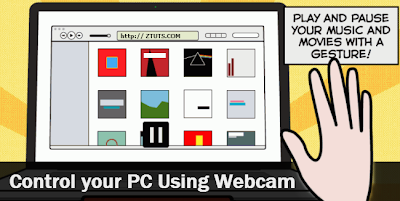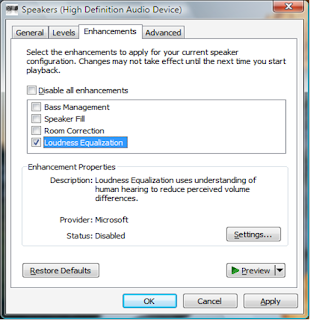Are you stuck with your PC's old hardware equipment? Have you wanted to
boost your PC's performance? You want your PC to give its best? OK,
today I'm sharing with you this freeware which will increase the
performance of your PC
up to X2 times than before. This freeware is a little program that will
take care of all unusual processes and services, which are running in
background, with killing the right amount of unimportant tasks it will
gathers all free memory and dedicate it to the software you are running.
JetBoost improves your Computer's
performance with the following features: close not required tasks, clean
RAM for
faster performance, set priority to a single software to speed-up
startup process, able to choose the mode to boost your computer...
How to Optimize/Boost and Speed up your PC's Performance
2) Launch the Setup and Install it.
3) After installing it, Run JetBoost
4) You'll be prompted with this screen:
5) Select the Optimization mode as per your need (e.g: For Work )
- For Work: is usually perfect for softwares like Photoshop...
- For Game: is the mode that perfectly boost up any game's performance...
- Custom: is to set up your custom settings.
6) You can choose Custom option, and select the processes and services you want to kill.
7) After selecting the appropriate mode, click Start Boost
Done! You can now notice your PC's performance have increase by around
50% or more. To test it you can launch any slow program and see the
difference of time of startup.